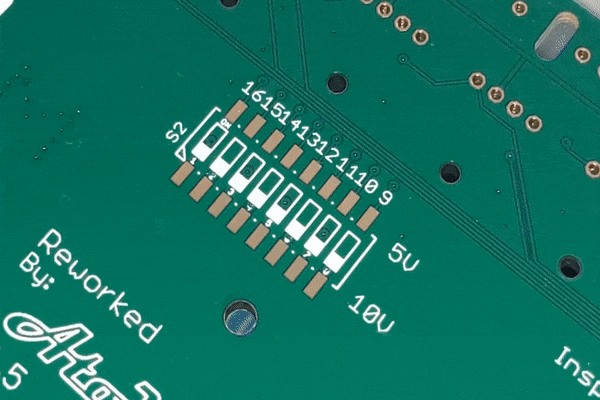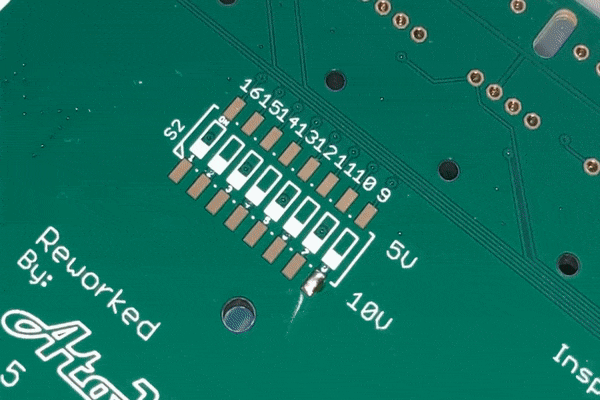AtoVproject 16n Rework - DIY Kit
Introduction
First of all, thank you very much for purchasing one of our DIY kits. This manual is aimed at guiding you step by step through the process of assembling an AtoVproject 16n Rework. If you have any questions or if you are missing a part please contact us at Support@atovproject.de.
Please find a PDF version of these instruction here.
Required tools and materials
First, to successfully build this DIY kit, you will need a few tools and materials.
Soldering Iron
No need for a high-end iron. Temperature control is preferable, to avoid burning the flux in your solder and leaving residue. With prolonged use, higher than necessary temperatures will damage your soldering iron tip. In our workshop we use TS-100 digital soldering irons.
Solder
We recommend lead-free solder as it is gentler on the environment and your health.
We have tested a lot of solder over the years and we now recommend the Stannol Kristall 611 TSC - Sn96.5Ag3Cu0.5. For a good all-rounder we would recommend 0.7 mm diameter solder. This is a truly no-clean solder; leaving very little residue, a great finish and with odorless flux fumes. (They do not sponsor us, we just very much like their product and we use them in our production line -Bonus- Their customer service is great!)
Side cutter
We like flush cutters but side cutters will also work. Any cheap cutters will do but higher quality tools will last longer.
Multimeter
This is important to have for testing and troubleshooting. Use a multimeter with continuity mode. Our reliable and inexpensive multimeter recommendation is the ANENG AN8009.
Flux (optional but recommended)
Liquid no-clean flux is sufficient for such a build. In our workshop we use Stannol 32-10/i no-clean flux pen.
Secondly, to build this kit you need to know how to solder. If you want to learn how to solder, our recommendation is to purchase an inexpensive DIY kit from your local electronics shop. This will allow you to train yourself at soldering and build confidence before building a more complex kit.
If you need a small refresh on soldering techniques, here is a tutorial https://www.youtube.com/watch?v=Qps9woUGkvI
Part 1 - Back Side
Open Bag 1. Make sure this bag contain all the parts.
This bag should contain :
2x 8DIP switch
2x Toggle switches
1x 2*5 header
1 Power regulator
1 3 pin header
2 14 pin header
1 LED
3x M3 Screws
3x 10mm standoff
6x Washers (For mounting the module to the case/Eurorack rails)
Step 1 - SMD switch soldering
The first step is to solder the two SMD DIP switches. DO NOT PANIC! Despite being SMD, these parts are big enough to be handled without tweezers. We included a few little GIFs to guide you in the soldering procedure for this part. Please see below.
Step 2 - Toggle switches
Step 3 Eurorack Power header
Step 4 - i2c header
Step 5 - Isolated Power regulator
Part 2 - Front side
Step 1 - Teensy headers
Make sure you have now flipped the PCB! All of the following parts will now be soldered on the front side of the PCB.
Here goes the two 14*pin headers.
It is critical here that the headers are perpendicular to the PCB, otherwise you could have troubles placing the Teensy on the other side of the pins. See picture for how it should look.
As usual, start by soldering one pin then check if the pins are perpendicular to the board. Reheat the solder join if necessary.
Put the Teensy on the pins to ensure it fits properly.
If everything is alright, then solder the rest of the pins and finally solder the Teensy in place.
NB : On early PCBs the silkscreen calls for a Teensy 3.2, please use here the provided Teensy LC. It is fully compatible with the function used in the 16n and its future firmware updates.
Step 2 - Jacks
Then mount the panel. Use nuts on the 3 jacks you just soldered and use hex M3 screws (from the extra bag) to secure the panel in place. You can then solder all the remaining jacks. .
Step 3 - Faders
Step 4 - LED
Part 3 - Testing
Step 1 - Check for shorts.
Set your multimeter to continuity mode. Test the pins on the power header. You should not have continuity between the +12V GND and -12V. If you do, check the soldering on the power header.
Control the soldering on the two toggle switches. Ensure there are no solder bridges between pins.
Have a look at the pins of the Teensy, check if everything is looking good there.
Step 2 - Check digital functions
Set the power switch to USB.
Connect the 16n with the provided USB cable.
Open the online configurator using a MIDI compatible browser (i.e. Chrome) - Link here
The Teensy comes preloaded with the standard 16n firmware. The editor will let you know if an update is necessary. Please refer to the user manual to learn how to update the firmware.
The online configurator opens on a monitor page that reflects the position of each fader.
If none of the faders are moving in the editor - Check the soldering of the Teensy.
If one or more of the faders is not moving in the editor then check the soldering of the corresponding fader.
If everything is working properly in the configurator this mean that the faders are well soldered and the Teensy is receiving and sending data.
To check the 3.5mm MIDI output connection, ensure that the MIDI switch is set to the right position.
If the device you want to control follows the type A mini-jack MIDI standard, set the switch to the left. If the device you want to control follows the type B mini-jack MIDI standard, set the switch to the right.
The provided jack to MIDI DIN adapter follows the standard described by the MIDI association and is therefore type A. The switch must be set to the left.
By default the 16n will send data on Channel 1 CC 32-47
Step 3 - Check Analog outs
Set all the DIP switches on the back of the 16n to their 5V position.
Move all the faders to the top.
Take a Eurorack cable and plug into each of the analog out jacks. The output should be reading 5V.
If you measure 10V at the output - Check the soldering on the DIP switch as you might have a cold joint. Use some flux and reheat the pin corresponding to the faulty output.
Any issues? Contact us at Support@atovproject.de
Part 4 - Final assembly
When everything works well, then you can finally install the remaining jack nuts and screws.
If you plan on using the unit in as a Eurorack module, do remember to set the power switch to the Eurorack position. If you use it in the aluminum case with USB power, set it to USB.
Use the washers to mount the module to avoid any marks from the mounting screws.
Congratulations! Your AtoVproject 16n Rework is now complete and fully functional.